How to Make LinkedIn Posts That Look Good

Minimalism: Designing Clean Graphics for LinkedIn Posts
Howdy folks! 👋 Let’s talk about creating graphics for your LinkedIn posts that are minimalist, sleek, and super effective. Whether you're a seasoned designer or just starting out, this guide is here to help you keep it simple and stylish.
Why Go Minimal?
Minimalist graphics cut through the clutter and make your message pop. They’re clean, professional, and easier on the eyes. Plus, they align perfectly with LinkedIn’s professional vibe. Let's jump into how you can create your own minimalist masterpieces.
Focus on One Main Idea
Start by pinpointing the core message of your graphic. Don’t try to say everything at once. One strong idea is way more impactful than a bunch of scattered thoughts.
Example:
Instead of a graphic with multiple stats and multiple locks, choose one powerful statistic and a single, relevant lock or hardware.
Limit Your Color Palette
Stick to 2-3 colors to keep your graphic cohesive and visually appealing. Your primary color should be your brand color or a neutral like black, white, or grey. Use an accent color to highlight important elements.
Pro Tip: Tools like Coolors.co can help you create a balanced color palette.
Keep Typography Simple
Choose one or two fonts max. A clean, sans-serif font like Arial or Helvetica is a safe bet. If you want to mix things up, pair a sans-serif with a serif font like Times New Roman for a bit of contrast.
Font Size Guide:
- Headline: 24-30pt
- Subheadline: 18-24pt
- Body text: 14-18pt
Embrace White Space
White space isn’t just empty space – it’s essential for a clean design. It helps your content breathe and draws attention to your main message. Don’t be afraid to leave plenty of it around your text and images.
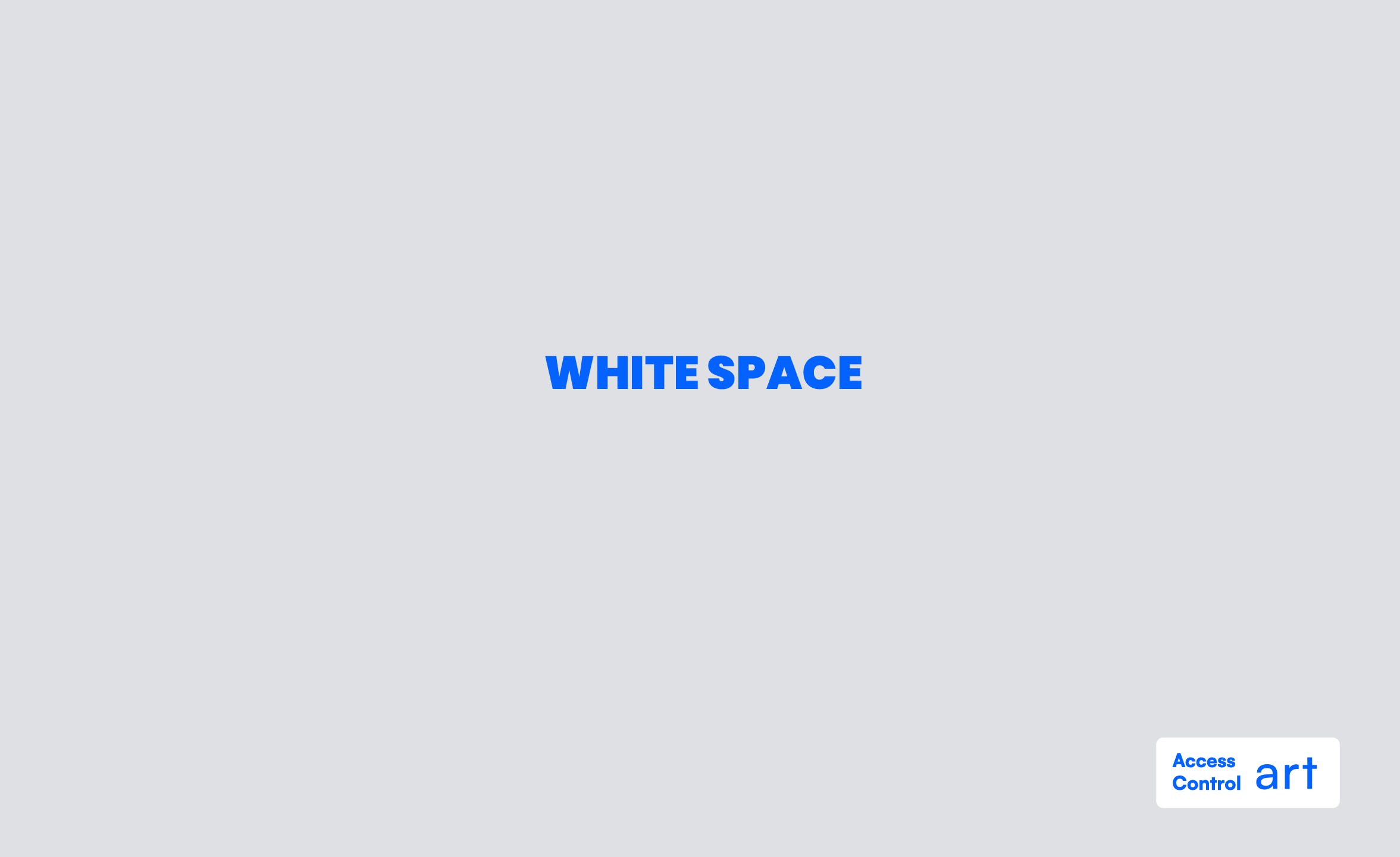
Use High-Quality Images and Icons
Select images and icons that are high-quality and relevant to your content. Avoid generic stock photos. Sites like Unsplash and Noun Project offer great options for minimal, high-quality visuals.
Example:
A crisp, clean image of a laptop with a single, well-chosen icon overlaid can say more than a busy collage of tech-related images.
Simplify Your Layout
A clean layout is key to minimalist design. Use grids to keep everything aligned and orderly. Stick to a simple structure – think one image, a headline, and a bit of supporting text.
Layout Tips:
- Center-align your main elements for a balanced look.
- Use gridlines to keep everything straight.
- Keep margins and padding consistent.
The optimal size
1200 x 628 pixels
The optimal dimensions for a LinkedIn post are 1200 x 628 pixels. The sizing guidelines for LinkedIn images also extend to LinkedIn Showcase pages.
Add a Touch of Boldness
Minimalism doesn’t mean boring. Add a splash of boldness with a striking headline or a pop of color. Just remember to keep it balanced and not overdo it.
Example:
A bold headline in your accent color can draw the eye without overwhelming the design.
Final Touches
Before you hit publish, take a step back and review your design. Is it clean? Is the message clear? Does it align with your brand? If yes, you're good to go!
And there you have it! Creating minimalist graphics for LinkedIn doesn’t have to be complicated. Keep it simple, focus on your main idea, and let your message shine. Happy designing, folks! 🎨
Stay connected and keep those graphics clean and classy!
If you are looking for some creative linked post and you dont have the time to do it yourself, just let Bert know what you need.
